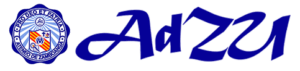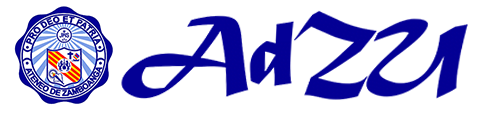|
An error is occurred while printing or printing doesn’t begin on time. Or printing is slow.
|
- The printer is not connected properly to the CPU parallel or USB port.
- The printer is connected to the CPU but has no power.
- The printer is not configured as the default printer.
- The printer is not found.
|
- Make sure the printer cable is properly plugged into the parallel or USB port of the CPU.
- Restart the machine
- Make sure the printer power cable is plugged into the power outlet and the printer is turned on.
- Check the settings of the printer in the “Settings, Printer” and make sure that the correct printer driver is installed for the printer model.
- Set it as the default printer.
- Add the printer in the Settings, Printer by clicking Add printer and make sure the printer driver is installed properly.
- Print a test page using the printer properties. Select the printer model in the Settings, Printer and then go to File, Properties, General and click Print Test Page.
|
|
The printer is printing garbage or funny characters.
|
- The printer driver or settings are not properly configured.
- The printer mechanism is dirty and needs cleaning.
|
- Reinstall printer driver for the printer model.
- Report malfunctioning printer to the center using the online request form.
|
|
An error writing to USB001 for the printer (e.g. HP Laserjet 1000): Data error (cyclic redundancy check).
|
- The printer cable is loose or damaged.
|
- Remove and then reconnect the connection cable at the back of the CPU.
- Report malfunctioning printer cable to the Center using the online request form.
|
|
The printout is blank.
|
- The ribbon is not in place.
- The ribbon is worn-out.
- The toner cartridge ink is empty.
|
- Check to make sure the printer ribbon is in place.
- Replace the printer ribbon.
- Replace the toner cartridge.
|
|
The toner cartridge is full, but still the printout is blank.
|
- The toner cartridge is dirty.
- The ink of the toner cartridge is dry.
|
- Clean the toner cartridge.
- Replace / Refill toner ink cartridge.
- Report malfunctioning toner cartridge to the Center using online request form.
|