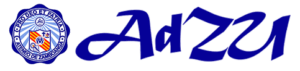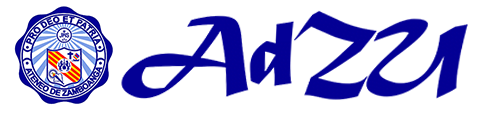|
Upon NetWare login, a message appears “File Server cannot be found…”
|
- The network cable is disconnected or does not get a Novell Netware login box when the computer starts up.
- The Server or Context indicated in the Client Login is incorrect. This statement will pop out from the computer screen “The system could not log you into the network. Make sure your name and connection information is correct, then type your password again.”
- The server is down (The attempt to connect the specified server failed. The server might be unreachable from this workstation, or might be down.)
- The Netware client for the computer is not correctly configured.
|
- Make sure the network card is installed and check to make sure that the network cable is properly plugged into the network port of the CPU.
- Click the advanced button in the Novell Login dialog window and check if the context and server name are correct for your account
- Repeat login using the correct account name and password.
- Wait for the Center to announce downtime and the time when the server will be operational for login.
- Report server failure to the center using the online request form.
|
|
Zamboanga.
LOGIN-LGNW9532.DLL-2032: The password for delacruzjuar has expired. You have 6 grace logins left to change your password. Do you want to change your password? YES, NO.
|
- Your network password or account expires every 45 days.
|
- If yes, simply type your new password, and then retype your new password. Click OK.
|
|
Your account is disabled and has expired. Please call the administrator.
|
- Your grace logins have been consumed.
|
- Report to the Center if account is expired.
|
|
You are trying to login to too many stations simultaneously. The Supervisor has limited your number of connections.
|
- You have not logged out from the network successfully in your previous logged in.
|
- Make sure that you logged out properly in your previous login.
- Wait for 5-15 minutes and try to login again.
- If the problem persists, call / contact the system administrator.
|
|
The Internet cannot be accessed.
|
- You do not have the correct Proxy and cache settings for your Internet connection.
- The school Internet connection is down.
|
- Report to the Center using the online request form.
|
|
When attempting to access a web site, the message, “unable to locate host and unable to browse the internet” appears.
|
- Internet connection is lost or disconnected.
- You typed a wrong site (URL).
|
- Check if you are able to log in the NetWare with your account. If yes, try restarting the computer.
- If the problem recurs, report it to the Center.
- Be sure to enter the correct URL (web sites).
|
|
Irritating pop-up windows appear when you visit a website.
|
- The website being visited is loaded with advertisements or spy ware which may infect your applications or computer.
|
- Use an anti-virus program to detect / clean viruses.
- Delete applications that cause pop-ups by using anti-spy ware applications.
- Report to the Center using the online request form.
|