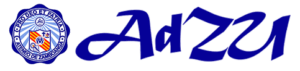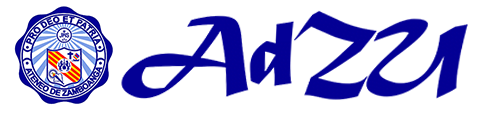|
The keyboard does not respond or nothing happens when the keyboard is used.
|
- The keyboard is not properly plugged in the PS/2 port at the back of the CPU.
- No light signal appears on the keyboard when the “Numlock” and “Caps Lock” keys are used.
|
- Make sure the keyboard cable is properly connected to the CPU PS/2 port.
- Check if the keyboard cable is snugly connected to the CPU.
|
|
The keyboard is not working or creates double / triple characters.
|
- Some of the keys are damaged or need cleaning.
|
- Report unit to the Center using the online request form.
|
|
The mouse pointer does not move even if the mouse is moved.
|
- The mouse connection is not properly plugged in.
- Some pins in the connection are broken or bent.
|
- Make sure the mouse cable is properly connected to the CPU.
- Remove the plug and inspect for connector pins that may be broken or bent.
- Report malfunctioning unit to the Center using the online request form.
|
|
The mouse stops operating.
|
|
- Tighten the connection cable at the back of the CPU.
|
|
The mouse pointer is misbehaving or does not follow the direction which corresponds to the direction of the mouse.
|
- The mouse or trackball is dirty.
- The internal mechanism of the mouse is damaged.
|
- Clean the mouse or trackball using cotton buds.
- Report malfunctioning unit to the Center using the online request form.
|